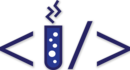Do you Git it?
Nowadays git is like air for programmers. You have to know it, it will come in handy sooner or later. There is no point fighting against it. You should just embrace it’s possibilities.
But I don’t like git, it’s stupid!
If you don’t know or (what’s even worse) fear git, you are gonna have baaaad time… In such situation Git is like that aunt in family that no one really likes, but have to take care of her. But when you are gonna make a giant mess you know that she will come and help you out.
Git is very simple system and can be plied to any text based project. I suggest you start with whatever project you like, even a folder with couple of text files will suffice. If you’re ready please start terminal of choice and make sure have installed git package from whichever package manager you’re using.
Let’s get started
The first thing you want to is to type git init it will create .git directory with bunch of files and folders you don’t have to worry about right now. Hurray!! You have successfully started a Git repository! But right now Git have no idea on which files to watch. Imagine that you had a new watch dog. You would make him comfortable and hope that he will bark at everything that touches your things. Next day you wonder where is your beloved car… Dog would look at you with misery in his eyes, because he didn’t bark at thief, because he had no idea that car is yours! Same applies for git. It will protect all your precious files, but have to tell it which files you care about.
So let’s do it right now. We use command git add for that purpose. As a parameter we will pass a path to file that you want to add to tracked files. But what does tracked actually mean? In this case tracked files are files which are gonna be added to commit. But w8.. What if we want to track multiple files? Do we really have to add each file manually? No… Git will be also happy enough with directory. So.. if you really want to, you can just pass . as a parameter for git add and every single file in your root of the project should be added to tracking, because as you probably know by now . means current catalog in Linux.
So what is that scary commit thing that I mentioned? You can think of it as save state in Game. When you play your favorite game and you save it, you usually name it appropriately like Boss XYZ killed, before talk to 123. Actually, the same thing applies for Git. Commit is like save for your project. What will git commit do is take list of your tracked files, it will calculate diffences between your previous state and this, then save the diffences. If you didn’t specify the -m param in the git commit it will open the default text editor so you could name the commit. The scary part is that most often the default text editor is VIM. But don’t worry it won’t bite you! If you are really scare of that beast please use -m "name of the commit".
Knowing that you can actually load any of those saves and continue from any of previous commits in the past, but that’s material for whole another post..
When it comes to names there is a lot of conventions. So choose one that fits your style the most. But for GOD SAKE don’t do such terrible things like this:
 Very bad, ugly and unmeaningfull names
Very bad, ugly and unmeaningfull names
If there is fire in the building just name the commit fire not ouehnglndsgbergour. Here are few good examples of good commit names examples taken from Phoenix repository on github.
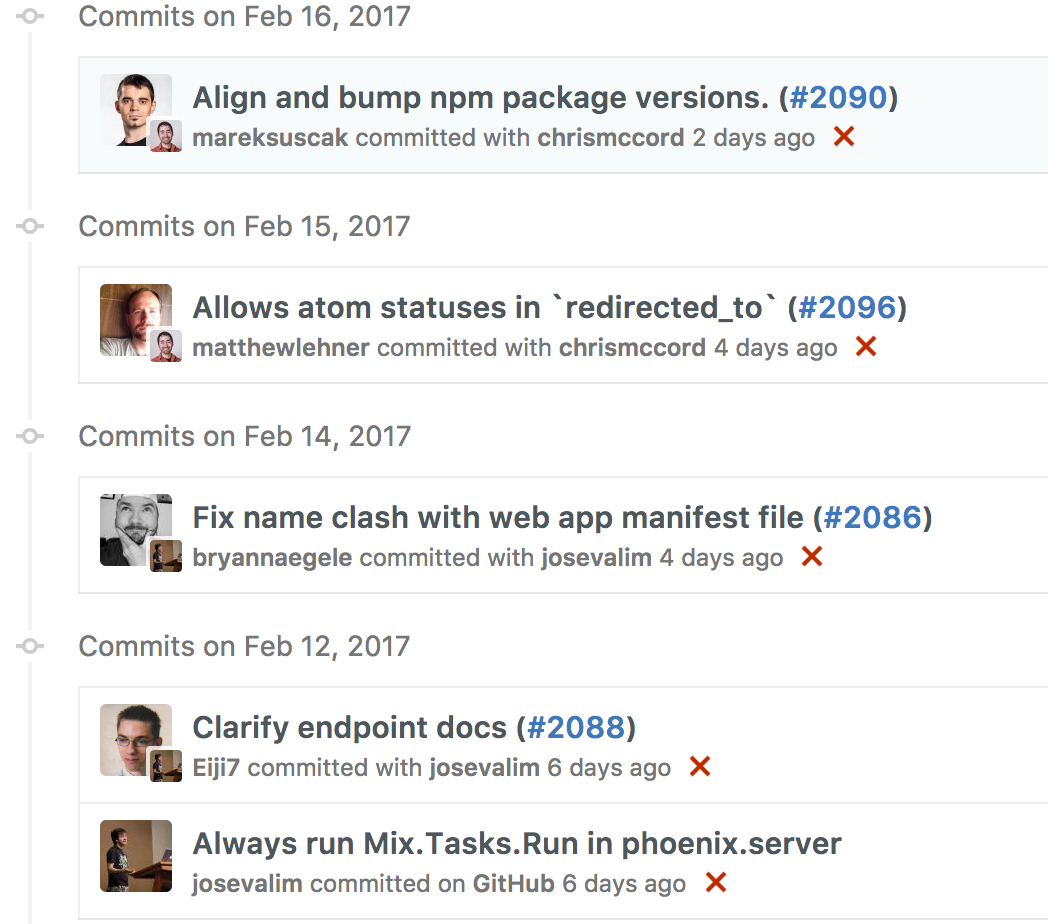 Proper commit naming.
Proper commit naming.
Using remote
Now that you finally know how to handle git locally it is FINALLY time to take advantage of best git feature. git remote! It is collection of commands that will enable you to store a backup copy of your data on remote server! If you want to add server connection to your repository use this:
git remote add name linkToRemote
Where:
- name is any word that describes your remote server, origin is used usually as default to main remote repository
- linkToRemote is connection string like this: https://github.com/Hajto/hajto.github.io.git
If you added a remote you can push your commits to it, like that:
git push name branch
Where:
- name is any name you specified in above command when adding your remote
- branch is different version of project, we will take about it in another post, but default is master
So for example:
git push origin master
Will push all commits from default branch to default remote repository.
Let git ignore it
Treat this paragraph like a bonus. It is by any means not required, but it will make your life a lot easier. Remember when I said that git add . adds all of the files to tracking? But what if you don’t want all of your files to be in the Repo. For example you almost never want to have build artifacts version controlled. That’s why someone thoughtful invented .gitignore. It’s a file that you can create in your repository root and you can put files and patterns that will be ignored. You can also create that file in any other subdirectory of your project, but in that case .ignore will be counted in that catalog and any other subdirectory. If you are too lazy (like me) you can download working one from Github . So if you want to use one, just create new file called .gitignore, open it and paste contents copied from github. If you want to create one for yourself just put line separated list of files into .gitignore.
.DS_Store
# App artifacts
/dev
/_build
/db
/deps
/*.ez
# Generated on crash by the VM
erl_crash.dump
# The config/prod.secret.exs file by default contains sensitive
# data and you should not commit it into version control.
#
# Alternatively, you may comment the line below and commit the
# secrets file as long as you replace its contents by environment
# variables.
/config/prod.secret.exs